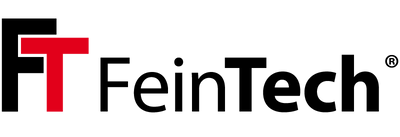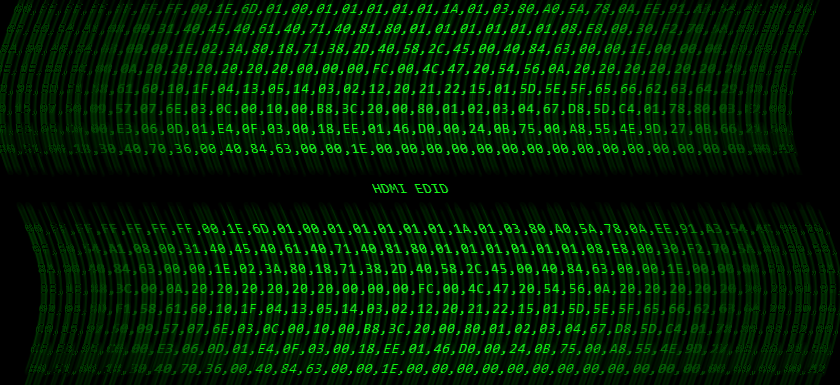You often come across the name in the context of HDMI EDID . But what is that actually?
The idea behind EDID ( Extended Display Identification D ata) is a user-friendly plug & play concept: An HDMI device should output the best possible format that can be processed by the end device - but not a format that overwhelms the end device. This is negotiated via EDID data. For example, a 4K TV image should not be output on a Full HD television - the television can neither process nor display it. Without EDID, in such a case you would no longer have any menu displays, just a black screen. It will be difficult to manually set a different resolution. It therefore makes sense if the HDMI source knows which image formats are supported based on the EDID data. This means you can optimally adjust the number of pixels, color space and frame rate.
The sound is handled the same way. Therefore, Dolby Digital 5.1 sound is only output if the remote device supports it. Video projectors generally have no or only stereo speakers and do not handle surround sound. Therefore, a player directly connected to the projector only delivers stereo sound at most. An exception are projectors with audio digital outputs. These also accept 5.1 sound if the HDMI source can deliver it. In many cases, the video projector itself remains silent. And routes the sound to an AV receiver or surround bar.
The HDMI end device (i.e. television, projector or AV receiver) signals via EDID which capabilities and formats are supported. For example, this looks like this:

In the example above you can see that the TV has a native resolution of 3840×2160 pixels. So it's a 4K TV. Listed below are the possible resolutions that can be accepted via HDMI. The sound formats that the television can process are also listed. In the example these are DTS and AC3 (Dolby Digital) up to 5.1 sound as well as stereo.
A connected HDMI source always delivers the best possible format, which is included in the medium and supported by the end device. In the example above, a UHD Blu-ray with 5.1 sound can be played on this television. Outputting 7.1 sound is not possible because the television does not support this. Even if 7.1 sound is stored, it will not be output.
Audio
The following sound formats are defined and negotiated via EDID:
| format | Max. channels | transmission |
| LPCM | 2 | HDMI, SPDIF |
| LPCM | 8th | HDMI |
| Dolby Digital | 6 | HDMI, SPDIF |
| DTS | 6 | HDMI, SPDIF |
| Dolby Digital Plus | 8th | HDMI |
| Dolby TrueHD | 8th | HDMI |
| DTS HD | 8th | HDMI |
These are the technical formats. Dolby Atmos can, for example, be transmitted via Dolby Digital Plus (compressed) or via Dolby TrueHD (uncompressed) and contain objects for up to 128 audio tracks. However, Dolby Atmos (and also DTS-X) have a 7.1 format and therefore use 8 channels.
HDMI splitter and EDID mode
Things get complicated when it's not just one source and one television negotiating the format. For example, if you connect a second television that has different capabilities via an HDMI splitter. Therefore, better splitters have EDID management. So an indirect setting option for the output of the HDMI source. With a EDID copy function An HDMI splitter of the HDMI source pretends that two identical devices are connected. The priority depends on the connection. What happens when you connect a 4K TV and a Full HD TV to one source? It will output 4K when the Copy EDID function is turned on for the 4K display. The Full HD television then has neither picture nor sound. Because it cannot process the signal. (However, if the HDCP 2.2 copy protection is active, only Full HD is output to both devices. Full HD devices do not support HDCP 2.2.)
A setting in one Mixed or Bypass mode mixes the capabilities of the end devices. This always ensures that the HDMI signal is processed. But maybe not as desired. When connecting the projector and television to an HDMI splitter, you would like to deliver surround sound to the television (which is connected to a surround system), which the projector does not support. It would certainly be acceptable that the projector remains silent. With such a configuration you need an HDMI splitter that prefers the television.
The strict, automatic negotiation via EDID is somewhat softened by some newer devices. It is very flexible if, for example, the new Fire TV Stick 4K allows you to set the sound format manually. But not every user knows that with DD+ sound the television remains silent and only sounds via an AV receiver with a corresponding decoder.
It should also be mentioned that there are separate HDMI EDID emulators. This allows specific EDID information to be specifically delivered to the HDMI source. Supported image resolution, frame frequency, color space, sound format and more can be specifically manipulated.
EDID problems
If an HDMI source is no longer directly connected to the HDMI sink, i.e. there is an HDMI switch or splitter in between, problems can occur. It may be that one of the desired audio or playback formats is no longer playable. This is often due to conflicts when composing the EDID information. For example, HDMI audio extractors usually add an EDID entry that the 5.1 audio formats Dolby Digital and DTS are supported. However, the entire EDID usually only has 256 characters. If a television now puts an entry for Dolby Vision support in an unexpected area in its EDID, for example, this can be overwritten by the Audio Extractor. As a result, Dolby Vision can no longer be selected on the HDMI source. Typically, Dolby Vision still works when a passthrough EDID mode is selected on the audio extractor. Then the original EDID of the TV goes to the HDMI source.
Diagnosing such a problem is easy if you compare the two EDID data. So the data is read with an HDMI device in between and without it. To do this, you connect a computer to the television or HDMI device as an HDMI source and read out the data. This works very well with Linux and Windows, tools can be found at Wikipedia or at EnTech . Graphics card drivers sometimes also have such a function, for example Nvidia . For home cinema applications, the Enhanced EDID (E-EDID) must be read. This is 256 bytes in size, in contrast to the EDID for monitors which is only 128 bytes. The solution can be either to use an EDID emulator or to adapt the firmware.
Why should I unplug if I have HDMI problems?
As shown, an HDMI player reads the EDID information from the HDMI sink when it is first started. The HDMI handshake is then established. So the HDMI sink or sinks must be accessible when you first start up. If you don't change the setup, the switch-on order won't matter in the future. But if you change something, the player should be started last. If there are many players, the result of the negotiation is cached. Then the next time you switch it on, the picture will be there faster. The problem then is that changes are not taken into account and no image or sound is output. Therefore, such players must be briefly disconnected from the power supply before they start up in the new configuration as desired. Another advantage: Sometimes an error memory is emptied at the same time.