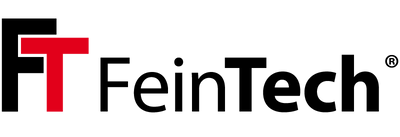USB Fingerprint Sensor for Windows
No more remembering or typing in insecure passwords, no more fear of prying eyes: With this fingerprint sensor you can easily upgrade your Windows system. All you need is a free USB port. The FPS00200 recognises your fingerprint and logs you into Windows in less than a second. For the initial setup, your fingerprints have to be "learned". A smart algorithm helps here, which learns through frequent repetition and speeds up recognition. 10 different fingers can be learned - either all from one person or from several. The sensor surface enables 360° recognition. This means that the finger does not have to tip at a certain angle. This is really suitable for everyday use. Once you get to know this function, you won't want to do without it.
Hint:
Please note that there are 2 versions of the fingerprint sensor. Both are functionally identical, but the drivers are different. Windows automatically installs the appropriate driver. The current version is equipped with a chip from FocalTech, the previous one with one from Elan. The difference is only relevant if there are technical problems. More about this at the end of this article.

Windows Hello
The biometric login is already included from Windows 10 and is called Windows Hello. Therefore, no manual software installation is necessary, everything is prepared in Windows 10 / 11. The drivers are also included in Windows or can be loaded automatically via online connection (Windows Update) if required. In the course of time, further software applications with Windows Hello will become possible. This depends only on the third-party software, the fingerprint sensor is ideally suited for this. In the Edge browser, you can already log in to websites by fingerprint. Password managers can also use the fingerprint as a master password.
If the fingerprint sensor is unplugged from the computer, the conventional password entry takes effect. When it is plugged in again, the fingerprint logon is immediately active again. No repeated set-up is necessary. No actual fingerprints are stored, but a value is calculated with them (so-called hash). The USB dongle is therefore only the interface for input. The dongle can therefore be used alternately on different computers, but must be set up individually on each.
At the moment there are no drivers for Linux or MacOS. The hardware IDs of the current chipset FocalTech FT9201 are (VID) 2808 and (PID) 93A9.
Manual driver installation Win 10/11
When updating from Microsoft's Windows Update, it can happen that the driver is not automatically installed. In this case, the necessary driver for the fingerprint reader should be selected manually. To do this, select "Show optional updates" under Windows 10: Windows Update. Then tick "ELAN Finger Print Biometrics" (older version) or "FocalTech Electronics ... Biometric" (latest device version, since 2023).
For Windows 11: Under "Windows Update > Advanced Options", the switch for "Get updates for other Microsoft products" must be switched on. Under "Optional Updates" > Driver Updates" you will then find the driver for the FocalTech chip if it has not yet been installed.
Drivers as download (CAB format) for manual installation, also for Windows 11 versions, are available in the Microsoft Update Catalogue.
A multilingual manual in PDF format is available for Download here.
If the driver is installed correctly in the control panel (entry under "Biometric devices" and no exclamation marks), but Windows Hello does not offer fingerprint recognition, it could be due to the energy-saving settings. Right-click on the biometric device in the Windows Device Manager to open Power Management. Please then deactivate "Computer can turn off the device to save energy".
Elan chip
The previous version of the FPS0020 was delivered with a chip from Elan. The USB ID is 04f3:0c28. The correct driver is automatically installed by Windows. For updates, please make sure that Windows Update > Advanced Options > Optional Updates is active, A manual installation for Windows 10 & 11 would be possible with this driver from the Microsoft catalogue.