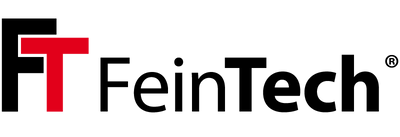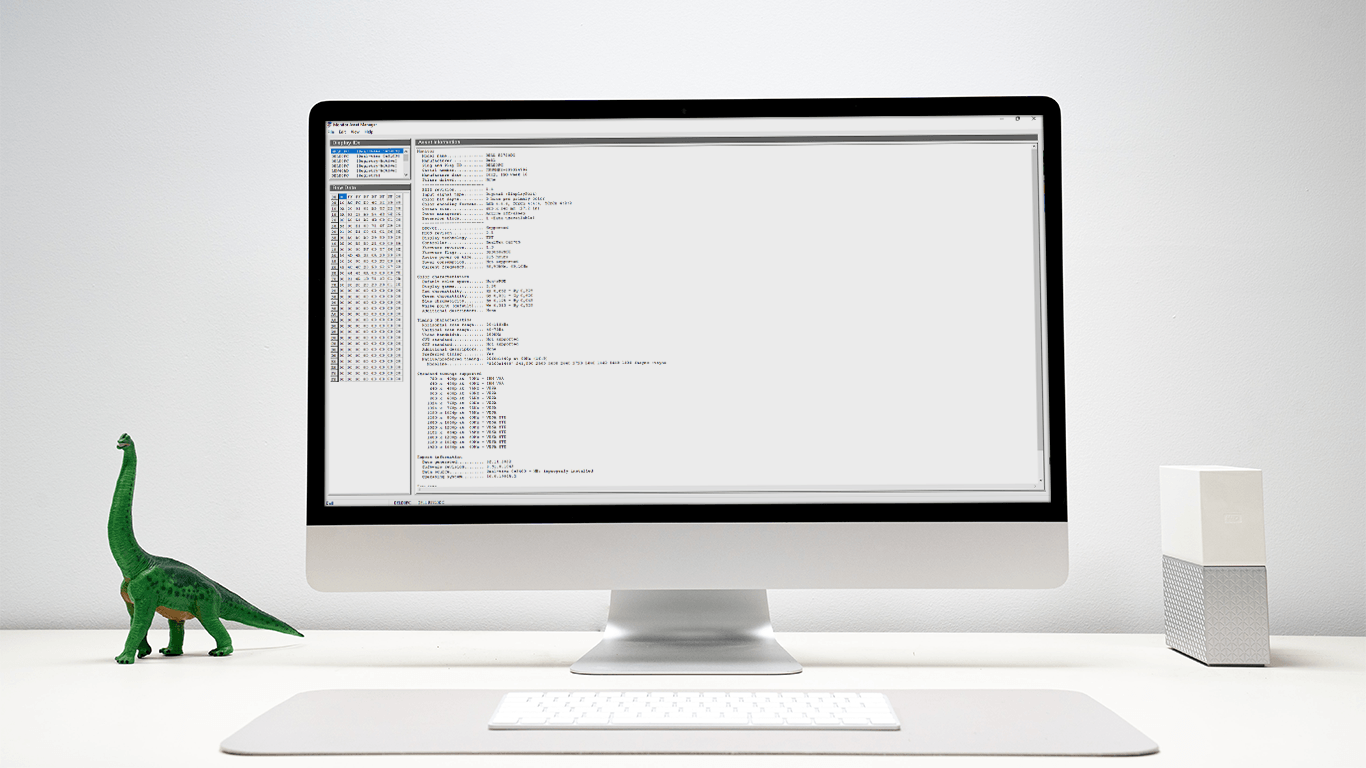What is EDID data for?
An HDMI player (HDMI source) only delivers an audio and video format that is supported by the target device (HDMI sink). However, when not only one HDMI source and one sink are involved, a compromise has to be found. This happens, for example, when a media player supplies a sound system and a television at the same time. More information about this here.
A TV often doesn't handle HD audio formats, and by definition the player doesn't deliver such formats. But how does a player recognize that? To do this, the HDMI EDID of the HDMI sink is read out at the start. If a splitter or switch is interposed, it often provides EDID management. Either by manually selecting a specific device EDID (EDID Copy mode), a permanently stored, artificial EDID or a mixed EDID from several HDMI sinks. Mixing EDID data can sometimes fail if one of the HDMI sinks provides unexpected EDID data. In such cases, playback can be limited to minimal audio or video formats, eg Full HD stereo. In order to track down such a cause, you can read out the EDID data.
How can I read out EDID data?
Reading out the HDMI EDID data of a television or the entire HDMI signal chain works with a computer that has an HDMI output. An older Windows or Linux notebook is sufficient. The computer is connected in place of the media player, so the TV or video projector displays the computer desktop. As a result, the computer has received the HDMI EDID data. These can be displayed by graphics card tools or output with an additional program. For example Monitor Asset Manager for Windows.

The extended EDID is important for home cinema applications 256 bytes includes. So that's 256 hexadecimal numbers, not just 128 like for computer monitors. There are various tools for interpreting the data. Even the online display in the browser is compatible with the Web-based EDID reader possible.
For specific problems, we sometimes ask users to send us the EDID data of their configuration. The 256 bytes of data or characters are then meant (simply add them to the mail or send them as a TXT file). And once with the computer connected to the switch, splitter or extractor. And another record bypassing this HDMI device (e.g. computer connected directly to the TV or AV receiver). This way we can later compare data and, if possible, adjust the firmware in the HDMI device.